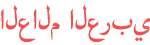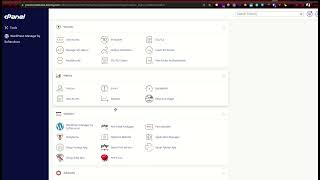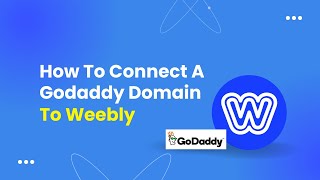Duration 9:29
How to Connect GoDaddy Domain to Blogger Website [.com Domain]
Published 18 Jun 2023
Are you looking to connect your GoDaddy domain to your Blogger website? If you're new to website development, this process may seem intimidating at first. However, with the right guidance, connecting your GoDaddy domain to your Blogger website can be a straightforward and manageable task. In this article, we will provide you with a step-by-step guide on how to connect your GoDaddy domain to your Blogger website, ensuring that your website is up and running in no time. Step 1: Sign in to GoDaddy To begin the process, log in to your GoDaddy account. Enter your credentials and navigate to the dashboard where you manage your domains. Step 2: Locate Your DNS Management Once you're logged in, find the domain you want to connect to your Blogger website. Look for the "DNS Management" option or something similar. Click on it to access the DNS settings. Step 3: Access DNS Zone Editor Within the DNS Management section, locate the DNS Zone Editor or a similar tool. This editor allows you to modify the DNS records associated with your domain. Step 4: Add CNAME Record In the DNS Zone Editor, look for the "Add Record" button and select the CNAME record option. Configure the CNAME record by entering the required information provided by Blogger. Typically, this includes the subdomain "www" and the target or destination provided by Blogger. Step 5: Configure A-Records After adding the CNAME record, you'll need to configure the A-Records. Look for the "Add Record" button again and select the A-Record option. You will need to create two A-Records with the following information: ▪ Host: @ or your domain name ▪ Points to: 216.239.32.21 (Blogger IP address) ▪ Host: @ or your domain name ▪ Points to: 216.239.34.21 (Blogger IP address) ▪ Save the changes once you've entered the A-Records. Step 6: Set Up Custom Domain in Blogger Now, it's time to switch to your Blogger account. Sign in to your Blogger dashboard and navigate to the "Settings" tab. Under the "Publishing" section, click on the "Custom Domain" option. Step 7: Verify Ownership In the Blogger settings, you will be prompted to verify your ownership of the domain. Select the option to "Switch to Advanced Settings." Enter your domain name and click on the "Save" button. Blogger will provide you with two CNAME records. Step 8: Update DNS Settings After completing the previous steps, it's time to update the DNS settings in your GoDaddy account to finalize the connection between your GoDaddy domain and your Blogger website. Follow these instructions to complete this crucial step: 1. Return to the DNS Management section of your GoDaddy account. 2. Locate the existing A-Records in the DNS Zone Editor. 3. Edit the existing A-Records by changing their values to the following IP addresses: ▪Host: @ or your domain name Points to: 216.239.32.21 (Blogger IP address) ▪Host: @ or your domain name Points to: 216.239.34.21 (Blogger IP address) 4. Save the changes to update the DNS settings. Once the changes are saved, it may take some time for the DNS changes to propagate across the internet. This process can take up to 24-48 hours, although it usually happens much sooner. During this propagation period, it's essential to refrain from making further changes to the DNS settings to avoid any disruptions. Be patient, and soon your GoDaddy domain will be successfully connected to your Blogger website. Congratulations! You have now completed the necessary steps to connect your GoDaddy domain to your Blogger website. Your custom domain should now be fully functional and accessible to visitors. FAQs 1. Can I connect multiple GoDaddy domains to the same Blogger website? Yes, you can connect multiple GoDaddy domains to a single Blogger website. Simply repeat the steps outlined in this article for each domain you wish to connect. 2. Is there a cost involved in connecting my GoDaddy domain to Blogger? Connecting your GoDaddy domain to Blogger is typically free. However, keep in mind that there may be costs associated with purchasing and renewing your domain through GoDaddy. 3. Can I use a domain from a different registrar instead of GoDaddy? Yes, you can connect a domain from a different registrar to your Blogger website. The steps involved may vary slightly, so refer to the documentation provided by your domain registrar for specific instructions. 4. How long does it take for the domain connection to take effect? After making the necessary DNS changes, it can take up to 24-48 hours for the domain connection to fully propagate across the internet. However, in many cases, the process is completed much sooner. 5. Can I revert back to the default Blogspot domain after connecting my GoDaddy domain? Yes, if you decide to switch back to the default Blogspot domain, you can do so by adjusting the settings within your Blogger account. Keep in mind that this will disconnect your GoDaddy domain from your website.
Category
Show more
Comments - 4