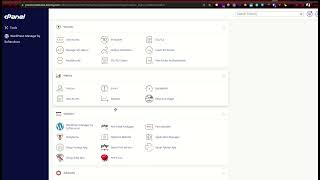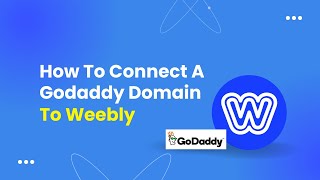Duration 2:55
Change DNS Nameserver of Your Domain name - GoDaddy account
Published 24 May 2023
Now it is easy to make a personal website of your organization. Join our starting package today, call on the number given below and avail 1 year free hosting (server) in the offer ➡️➡️ Offer For Limited Times 🔖 🔥 Get any type of organization, school, business, restaurant, shop, news, industry and one page website made for your business, starting from just 3999/- Contact for a small great website Special Offer FREE:- Fast Hosting + 1 Year Support google my business listing in 2999/- Your Address, Website, and Mobile Number live in 7 days. Thanks & Regards *ANU IT SOLUTION* Contact us & What's App:- +91-9123425048 Website:- www.anuitsolution.com #Fashion #Style #Outfit #Fashionable #Stylish #Model #Outfitoftheday #FashionPost #Beautiful #Streetstyle #Fitness #travel #food #marketingstrategy #enterpernuer #ecommerce #Facebook #Instagram #Whatsapp #Music #India #K #Covid #trending #News #loveyou #love #Like #SocialMedia #Memes To change the #DNS #nameservers for a domain name in your #GoDaddy account, you can follow these steps: 1. Go to the GoDaddy website (www.godaddy.com) and log in to your account. 2. Once logged in, click on your username in the top-right corner and select "My Products" from the drop-down menu. 3. In the "Domains" section, locate the domain name for which you want to change the nameservers and click on the "Manage" button next to it. This will take you to the domain management page. 4. On the domain management page, you should see a section called "Nameservers." Click on the "Change" link next to it. 5. In the "Choose your new nameserver type" section, select the option "Custom" from the drop-down menu. 6. Now, you will need to enter the nameservers provided by your new DNS hosting provider. There are typically two or more fields where you can enter the nameserver information. Fill in the appropriate nameserver details provided by your new DNS hosting provider. 7. Once you have entered the new nameservers, click on the "Save" button to save the changes. 8. After saving the changes, it may take some time for the new nameservers to propagate across the internet. This process is known as DNS propagation and can take up to 24-48 hours, although it often happens much faster. It's important to note that changing the nameservers for your domain will affect how your domain resolves and the services associated with it, such as website hosting and email. Make sure you have the correct nameserver information from your new DNS hosting provider before making any changes.
Category
Show more
Comments - 0
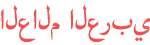






![How to Connect GoDaddy Domain to Blogger Website [.com Domain]](https://i.ytimg.com/vi/rbbA06LDdQM/mqdefault.jpg)