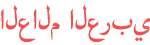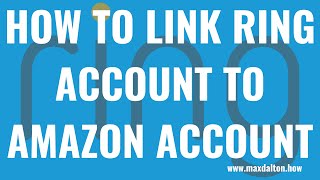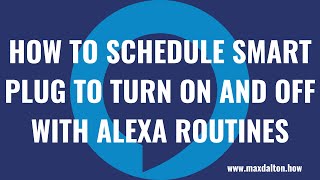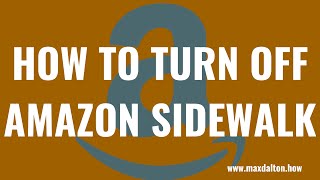Duration 3:6
How to Turn Off Amazon Sidewalk on Ring
Published 11 Jun 2021
In this video I'll show you how to turn off Amazon Sidewalk on your Ring device. Looking for great new Ring devices? Shop the Ring store on Amazon! (affiliate) Ring store on Amazon: https://amzn.to/3pIwHU5 How to Turn Off Amazon Sidewalk: /watch/E7bGHX043vs4G Timestamps: Introduction: 0:00 Steps to Turn Off Amazon Sidewalk on Ring: 1:41 Conclusion: 2:38 Support this channel by becoming a member: /channel/UCBbDWMccTJCL0WmbMHNLZIw/join Video Transcript: The Amazon Sidewalk network went live in mid-2021, and creates a shared network between all Sidewalk-enabled devices. The purpose of Amazon Sidewalk is to extend limited network connectivity between devices, so that in the event the primary WiFi network for your Echo or Ring device isn't available, that device can draw a small amount of bandwidth from your neighbor's device to provide basic functions until the primary network connection is restored. For example, in the case of a Ring Doorbell this would mean providing motion alerts. The downside is Amazon Sidewalk is enabled by default on your Ring devices that are linked with your Amazon account. Thankfully, if you're not comfortable with the idea of sharing your wireless network without your permission, Amazon makes it easy to disable Amazon Sidewalk on your Ring devices. Again, if you want to turn off Amazon Sidewalk on your Amazon Echo devices, that process is different and I'll link to my video in the description that will show you how to do that. Now let's walk through the steps to disable Amazon Sidewalk on Ring. Step 1. Launch the Ring app on your iPhone, iPad or Android device. You'll land on your Ring home screen. Step 2. Tap the "Menu" icon on the home screen. A menu is displayed. Step 3. Tap "Control Center" in this menu. The Control Center screen is shown. Step 4. Scroll down this screen to get to the Community Control section, and then tap "Amazon Sidewalk" in this section. Wait a few seconds, and then you'll see the Stay Connected with Sidewalk screen be displayed. Step 5. Tap to toggle off "Amazon Sidewalk." A prompt will appear asking if you're sure you want to opt out of Amazon Sidewalk. Step 6. Tap "Disable Sidewalk." You'll return to the previous screen where you'll see a message and confirmation that Amazon Sidewalk has been turned off on your Ring devices. DISCLAIMER: This video and description contains affiliate links, which means that if you click on one of the product links, I’ll receive a small commission. This help support the channel and allows us to continue to make videos like this. Thank you for the support!
Category
Show more
Comments - 5